This tutorial describes how to backup the PST file of Outlook. All the information, like emails, contacts, calendar events, etc., that outlook manages are stored in a file with extension .pst and hence called PST file. If you want to backup all your contacts, events, emails from Outlook, for whatever reason like system up -gradation, data migration, or as part of scheduled maintenance, the only action you need to do is to backup the PST file.As part of security measure, the location where the PST file is stored is not easily reachable. The following steps describe the procedure to backup the PST file. To locate the PST file outlook uses: 1. Open Outlook.2. Select "File" menu and select "Data File Management" to open "Account Settings" window.3. In the "Account Settings" window, select "Data Files" tab and then select "Personal Folders".4. Now click the button "Open Folder".5. This opens an explorer window where you can find the PST file with name Outlook.pst.6. Now close Outlook. To backup the PST file: 1. Copy the .pst (this name may be different from outlook.pst if your outlook was configured by a system administrator). If so, copy that .pst file by right clicking on the file and selecting "copy" from the menu or simply by Ctrl + c keys.2. Paste the file to an external drive or burn the file to a CD or DVD using any burning software. It is always a best practice to backup important data at least once in a week.
Just updated your iPhone? You'll find new emoji, enhanced security, podcast transcripts, Apple Cash virtual numbers, and other useful features. There are even new additions hidden within Safari. Find out what's new and changed on your iPhone with the iOS 17.4 update.



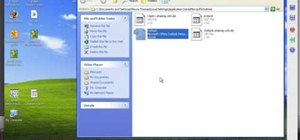
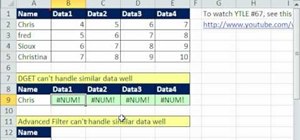




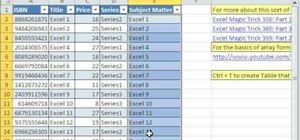


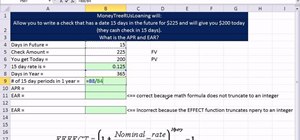
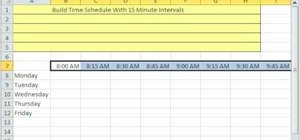


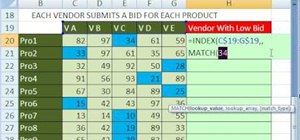
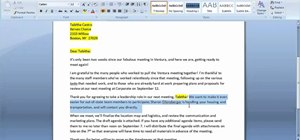
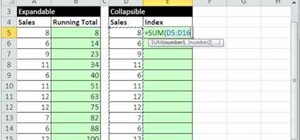
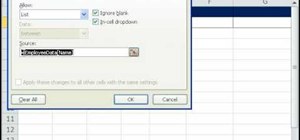
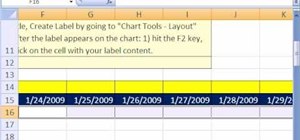
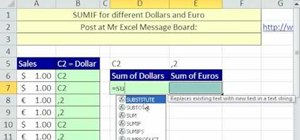
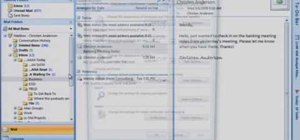

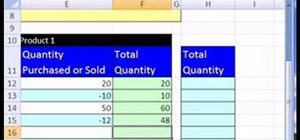
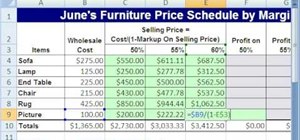
Be the First to Comment
Share Your Thoughts