NTFS? What is it? It stands for New Technology File System, but what does that mean? Well, it's the standard system for filing in Windows NT, including all later versions, up to the current Windows 7, but Mac users can take advantage of this file system, too. If you're confused when it comes to your hard drive's format, this guide will show you the way to get the most out of your system.
You Will Need
* Computer navigation skills
* Converter software
Step 1: Format hard drive
If you have a Mac, use converter software so that you can read and write to NTFS drives.
NTFS is a Windows filing system, and converter software enables Macs to write to NTFS.
Step 2: Store large files
Store files of 4 gigabytes or more with no loss in system performance.
Step 3: Add preferences
Add your own preferences to files, such a specific file name, icons, and other attributes in the Preferences menu.
Step 4: Recover files
Recover lost or deleted files from the hard disk more easily without running disk repair.
Step 5: Avoid storing sensitive data
Avoid storing sensitive data, as the NTFS format lacks encryption capabilities and can be easily accessed without logging into the operating system.
Step 6: Share and back up
Share files with Macs and Linux computers that have been converted to NTFS or back up your data to an external hard drive with NTFS formatting.
IBM introduced the first hard drive in 1956 with a storage capacity of 5 megabytes. It was so large it had to be moved with a fork lift.
Just updated your iPhone? You'll find new emoji, enhanced security, podcast transcripts, Apple Cash virtual numbers, and other useful features. There are even new additions hidden within Safari. Find out what's new and changed on your iPhone with the iOS 17.4 update.


















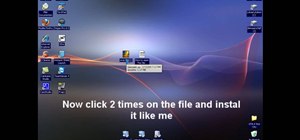
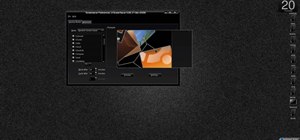


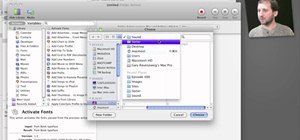
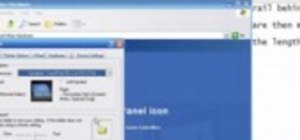

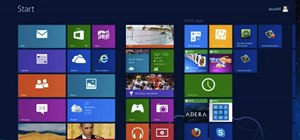
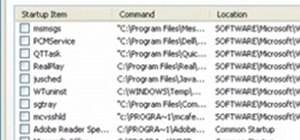

Be the First to Comment
Share Your Thoughts